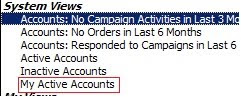Quite often there stems a need to have the CRM views sorted by more than one column being displayed. Say you would first like to sort accounts by Type followed by City and then by the account name.
Using the CRM view designer, we can only provide the sorting for one column.
You can however achieve this by using CRM shortcut key combination of Ctrl+Shift+Mouse Click on the selected columns of the view.
By default this view is sorted by Account Type.
Using the CRM view designer, we can only provide the sorting for one column.
You can however achieve this by using CRM shortcut key combination of Ctrl+Shift+Mouse Click on the selected columns of the view.
By default this view is sorted by Account Type.
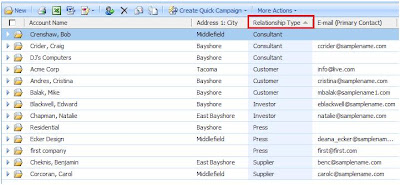 The Sorting works in the sequence in which the columns are clicked.
The Sorting works in the sequence in which the columns are clicked.Since we are looking for sorting by Type à City à Name
First click on Type column then City and in the end Name. This should then give you the following results.
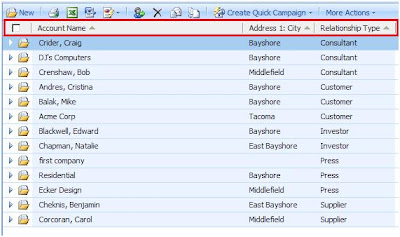 Hope this makes working with CRM views a lot easier!!!
Hope this makes working with CRM views a lot easier!!!