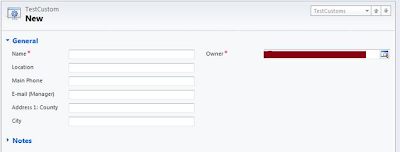In CRM 2011 this feature has now been extended to go one step further and even create the entity in CRM to hold the data in case an entity for that does not already exist. CRM 2011 also provides us the capability to define the entity attributes as well while importing the data.
Let me explain the step one by one to give the exact understanding of the dynamic concept.
-Click on “Import Data” button
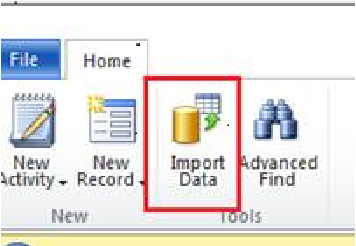
- A dialog to import your CSV data will be displayed as given in the below screen shot.
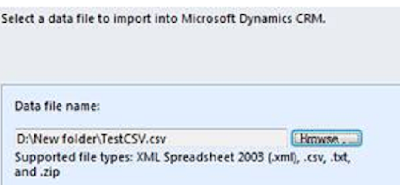
- After that Dialog to which we want to map the data will be displayed. In that window select the “Create New” as given in the below screen shot. Provide the name for the new entity along with the Primary Field name.
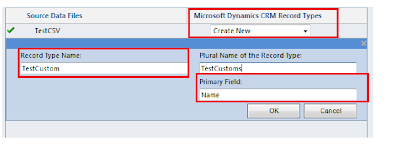 - After that a window to map the attributes to the data will be shown as given below.
- After that a window to map the attributes to the data will be shown as given below. 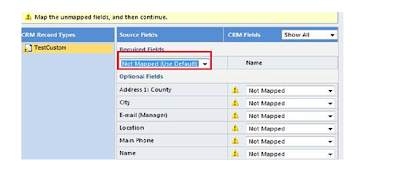 -For mapping of each column we can create new field as given in the below screen shot. Please make sure to provide mapping for primary field for Ex: in our case “Name”.
-For mapping of each column we can create new field as given in the below screen shot. Please make sure to provide mapping for primary field for Ex: in our case “Name”.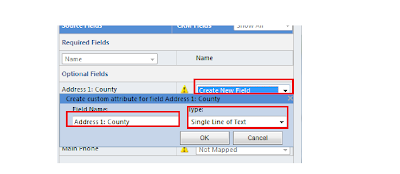 - After that a window showing the mapping summary will be displayed as given below.
- After that a window showing the mapping summary will be displayed as given below.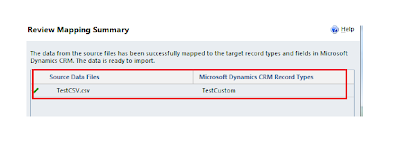 - After that click on submit button
- After that click on submit button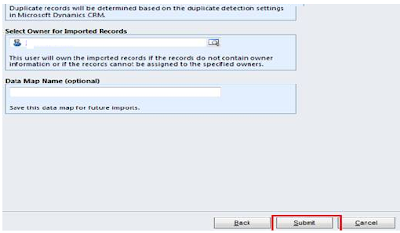
-After successfully importing the data, you will notice that the custom entity has also been created in CRM. You have to add the fields on the form as it is not implicitly added to the form