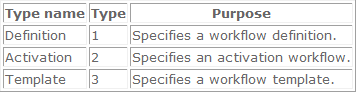We had a requirement to do some calculation and update self record of custom entity. We have created a plug-in and registered it on post operation of update event. The code was reading the post image, updating some fields and updating the same.
The plug-in was working fine for single record. But when two records are saved simultaneously, the plug-in was giving below errors randomly.
The plug-in was working fine for single record. But when two records are saved simultaneously, the plug-in was giving below errors randomly.
1. "ValidateOpen - Encountered disposed CrmDbConnection when it should not be disposed"
2. "You cannot create a SqlExecutionContext from another SqlExecutionContext on which OnBeginRequest has not been called"
3. " System.InvalidOperationException: Microsoft Dynamics CRM has experienced an error. Reference number for administrators or support: #58919D7E"
4. "System.NullReferenceException: Microsoft Dynamics CRM has experienced an error. Reference number for administrators or support: #1638FFA8"
When we checked in the Event viewer then we got that whatever error we get from CRM the Event viewer shows "System.InvalidOperationException: There is already an open DataReader associated with this Command which must be closed first." error.
After searching on net we found that CRM does not re-initialize the plug-in object again, it uses the same object. In the plug-in, ignore to use class level variables. We had created service object at class level so it was using the same service object for retrieving and updating.
Also we were reading post image and updating the post image as it is. This was also creating a problem. Please create a new object of Entity and then set only those fields which you want to update. Then update the record.
Sometimes this plug-in takes too much time as it was doing so many calculation. We were getting the "Query execution time of 30.1 seconds exceeded the threshold of 10 seconds. Thread: 4; Database: inogic_MSCRM " error when plug-in takes time. To resolve this, please add below keys in the registry on CRM server.
1) HKEY_LOCAL_MACHINE\SOFTWARE\Microsoft\MSCRM\OLEDBTimeout
a. In seconds
b. The OLEDBTimeout value controls the SQL time-out value that is used for a single SQL query
c. Set it to 60 seconds
2) HKEY_LOCAL_MACHINE\SOFTWARE\Microsoft\MSCRM\ExtendedTimeout
a. In milliseconds
b. The ExtendedTimeout value controls the ASP.NET time-out value
c. Set it to 1,000,000
3) HKEY_LOCAL_MACHINE\SOFTWARE\Microsoft\MSCRM\NormalTimeout
a. In milliseconds
b. Specifies the SOAP call timeout for most operations
c. Set it to 300,000
Hope this helps!!