Connections can basically be used to define the relation or the association between two entities. To give an example you can have an account with multiple contacts. With the help of connection you can define that one of the contact is actually the partner in the company and another an employee.
One can define any number labels for the relationships Like:
Family relationships (father, sister, brother, spouse/partner, cousin)
Social relationships (tennis partner, golf partner, club member, friend)
Sales relationships (champion, influencer, stakeholder, referrer, gatekeeper)
Business relationships (supplier, partner, consultant, contractor, competitor, former employer)
When you create a connection role, you can select the CRM entities for which this connection role can be used. In the below example we have created a role called “Employer” and made it available to be associated with the Account entity.
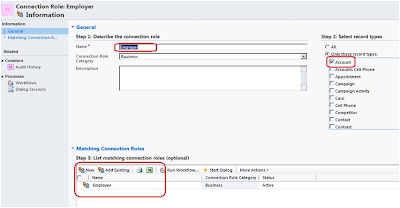
After users choose the records that will participate in the relationship, they can select from available labels in the respective relationship form. Only valid labels based on the definition of the entity types in the relationship role are displayed.
Managing Relationship roles is the task of choosing the labels that will represent valid options when users define these types of relationships. When you define the labels, you also define which combination of account, contact, or opportunity records will be valid for the label. Setting consistent relationship roles allows users to select meaningful labels for the relationship roles they set that can be used in a report or an Advanced Find query.
Users are not required to choose labels when they set relationships. They can just enter a description in the relationship.
To enable the Connections Role on any entity we need to permit to create connection at the entity level. As shown in the below screenshot.
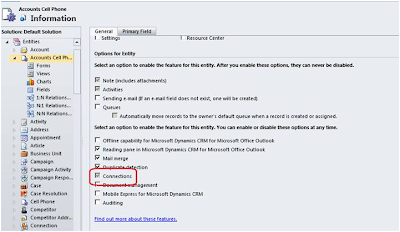
Once Connections is enabled for an entity it cannot be disabled.
How to Create Connections for the Related records in the CRM 2011:
To Create the connection Open an account and go to Connections and click on the Connect To Another. As shown in the below screenshot.

In the following window you can enter the related entity along with the role that needs to be associated.
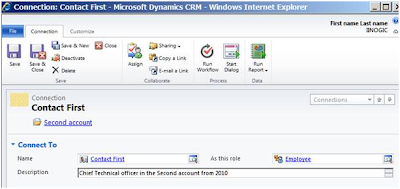
You can see this same connection on the related record as well as shown below.
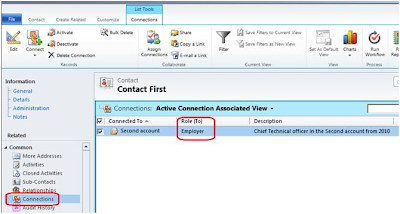
Hope this helps!