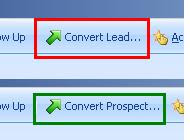QuickBooks is one of the most popular accounting packages for the SME segment. There has always been a need to integrate CRM with accounting system to avoid duplicity as well as to improve productivity and efficiency by providing the sales people using CRM a view of the financial details of the customer so as to enable them to handle the sales/marketing process better.
To satisfy these needs, Inogic lab have come up with a link which has been deployed at a number of customer sites and we have now packaged it and would like to announce the release of version 3.0 of the integration having the following features:
Customer Synchronization: Accounts of Dynamics CRM and Customers of QuickBooks are completely synchronized. You can save an Account in Dynamics CRM and promote it to QuickBooks. Vice versa, you can synchronize customers from QuickBooks applications to view and edit it in Dynamics CRM. Any edit and update on the Dynamics CRM side reflects in QuickBooks in the real time.
Invoices and Orders Viewing in Dynamics CRM: Complete view of a particular customers Invoice and Orders history from QuickBooks in Dynamics CRM within the Account form.
Promote Orders from Dynamics CRM: This feature is extremely useful for Sales people to make Orders against opportunities in CRM and then promote it to Quick Books for further processing.
Quick Customer Account Information: Various financial important data like Credit Limit, Aging, and Terms etc from the Quick Books is available against the Dynamics CRM customer for viewing by Sales People.
Versions supported:
QuickBooks: Enterprise 8.0 US/UK Edition
Microsoft Dynamics CRM: 4.0 On-premise (IFD not supported), Partner Hosted and CRM Live.
The challenge for integration between QB and Dynamics was the inherent difference in the SDK and databases and having a detailed knowledge of the accounting system as well as CRM system. It is not easy to code and develop an integration which takes care of deduplication, checks out the security rights and also takes into account that accounting compliance are maintained. You also need to have a knowledge of QB SDK as well as be confident about the financial aspects of the system as Order Entry process needs to be duplicated in the integration. If you require more information with regards to QB and would like to pick our brains in terms of integration with any other accounting package which you are attempting, please be free to email us and we will be more than willing to discuss our experience with the same.