Once we observed that creating a new email activity using an email template with some images in its body does not come through properly and only image links appear in the body.
During our research, we found another way to send an email with the above same email template in it. The steps to perform this are as follows:
· Instead of creating new email from Activity -> New -> Email, create the email from the grid of the entity’s record to whom the email is to be sent.
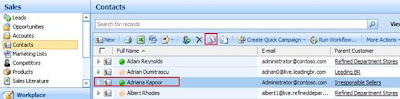 · Suppose, an email is to be sent to a particular contact, then go to contacts grid -> select that particular contact and then click on “Send Direct E-mail” button seen on the grid’s menu.
· Suppose, an email is to be sent to a particular contact, then go to contacts grid -> select that particular contact and then click on “Send Direct E-mail” button seen on the grid’s menu.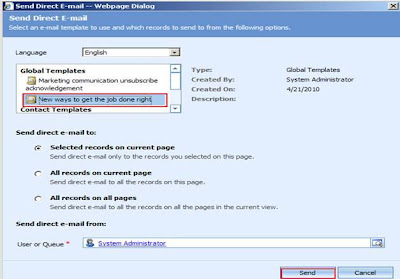 · This will ask the user to select an email template and here select the same template with images in it as was mentioned above.
· This will ask the user to select an email template and here select the same template with images in it as was mentioned above.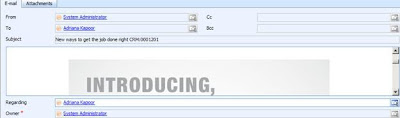 · The email sent can be checked from that contact’s history and user can find that all the images come through perfectly.
· The email sent can be checked from that contact’s history and user can find that all the images come through perfectly.








