- Ability to create a custom Activity type
- Dynamic Marketing List
- Bulk Delete feature
- Recurring Appointment
- Auditing feature
- Document management feature that can be integrated with SharePoint
- Goal Feature
- Rollup
New activity Type
Now you can create new type of activity: ‘message’ like shown in below screen shot.

Dynamic Marketing List
As the name suggests, it is a Marketing List which holds the members that can be added or removed dynamically. For this MS provides an ability to associate user query with the marketing list and the members are identified based on the query results.
For a Dynamic marketing list, you can specify a query that is evaluated to populate the updated list of members each time you open the marketing list.
Under Static, the members in the marketing list will change only when you manually add or remove members from the marketing list.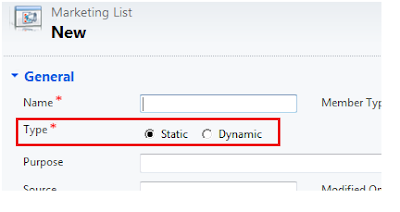

Bulk Delete
To relieve us of the trouble of manual deletion of records, finally we have the ability to delete multiple records using Bulk deletion wizard. The feature was earlier provided in CRM 4.0 live but not in on-premise version. Now it is included in CRM 2011 on-premise as well. Here you need to specify the criteria for an entity. The records found in specified criteria will be deleted from system. Also CRM provides ability to schedule this Job so it periodically runs and deletes the records automatically.
Recurring Appointment
Now you can create appointment which will be scheduled recursively as in MS outlook.
Example: Creating appointments for services in calendar on a periodic interval (recurrence)
You can specify the recurrence duration. The recurring appointments are created in the system immediately. If you edit a recurrence the existing appointments already created for this schedule is altered accordingly.
Auditing
Auditing Data featured in CRM 2011 provides you the ability to audit multiple entities. When you enable auditing, you can keep a track of the changes done to a particular record, a particular field, or by a particular user. This will also create logs for the changes that are tracked. By default system tracks all fields, but if needed you can specify which attributes to use for auditing.
CRM 2011 has brought out a lot of other changes and we are still into exploring them in detail.
We will post again with some more exciting details on CRM 2011 soon in our next blog 2…








