Inogic is a hub of like minded professionals who believe in innovativeness and are committed to putting our time and efforts to R & D on Dynamics CRM.We endeavor to share some of our work on this blog by introducing Tips, Tricks and products from our labs.
Saturday, April 23, 2011
Group by using FetchXML
Using Group by we can calculate sum, avg, min, max, count. But, Group by clause is not supported through LINQ in CRM.
You can only specify one aggregate attribute in a query and you cannot use the distinct keyword. To create an aggregate attribute, set the keyword aggregate to true, then specify valid entity name, attribute name and alias(variable name). You must also specify the type of aggregation you want to perform.
<fetch distinct='false' mapping='logical' aggregate='true'>
<entity name='entity name'>
<attribute name='attribute name' aggregate='count' alias='alias name'/>
</entity>
</fetch>"
Below is the example to get sum of total amount of all won quotes:
string quotes = @"
<fetch distinct='false' mapping='logical' aggregate='true'>
<entity name='quote'>
<attribute name='totalamount' alias='totalamount_sum' aggregate='sum'/>
<attribute name='statecode' groupby='true' alias='state' />
<filter type='and'>
<condition attribute=' statecode ' operator='eq' value='won' />"+
"</filter> "+
"</entity> "+
"</fetch>";
EntityCollection quotes_result = _service.RetrieveMultiple(new FetchExpression(quotes));
foreach (var q in quotes_result.Entities)
{
Decimal wonQuoteAmount = ((Money)((AliasedValue)q["totalamount_sum"]).Value).Value;
}
Wednesday, April 13, 2011
MessageSecurityException when connecting to the Web Services
When trying to establish connection with the organization service or discovery service in CRM 2011 you may receive the following exception
Unhandled Exception: System.ServiceModel.Security.MessageSecurityException: An unsecured or incorrectly secured fault was received from the other party. See the inner FaultException for the fault code and detail.
Solution: You need to Delete the device registration folder named LiveDeviceID in your profile folder C:\Users\<username>.
Alternatively you can navigate to “C:\Users\<username>\LiveDeviceID\” and rename the LiveDevice.xml file to LiveDeviceOld.xml.
Monday, March 28, 2011
Differences in Custom Workflow Assembly in CRM 4.0 and CRM 2011
1. References
CRM 4.0
using System.Workflow.Activities;
using System.Workflow.ComponentModel;
using System.Workflow.ComponentModel.Compiler;
using Microsoft.Crm.Sdk;
using Microsoft.Crm.Sdk.Query;
using Microsoft.Crm.SdkTypeProxy;
using Microsoft.Crm.Workflow;
CRM 2011
using System.Activities;
using Microsoft.Crm.Sdk.Messages;
using Microsoft.Xrm.Sdk;
using Microsoft.Xrm.Sdk.Workflow;
2. Base Class
Base class definition has been changed from SequenceActivity to CodeActivity.
CRM 4.0: In CRM 4.0 we have to specify both Workflow name and Workflowactivitygroupname in the code as written in the following code.
[CrmWorkflowActivity("My Custom Workflow", "CRM Workflow")]
public class MyCustomWF: SequenceActivity
CRM 2011: In CRM 2011 that is done in different way.
public class MyCustomWF: CodeActivity
Both Workflow name and Workflowactivitygroupname can be specified at the time of registering the assembly as shown in below screen shot.

3. Execute Method
The overridden Execute method remains the same except parameter and return type.
CRM 4.0
protected override ActivityExecutionStatus Execute(ActivityExecutionContext executionContext)
CRM 2011
protected override void Execute(CodeActivityContext executionContext)
4. Create service
CRM 4.0
IContextService contextService = (IContextService)executionContext.GetService(typeof(IContextService));
IWorkflowContext context = contextService.Context;
ICrmService crmService = context.CreateCrmService();
CRM 2011
IWorkflowContext context = executionContext.GetExtension
IOrganizationServiceFactory serviceFactory = executionContext.GetExtension
IOrganizationService service = serviceFactory.CreateOrganizationService(context.UserId);
5. INPUT Parameters
CRM 4.0
Declaration: how to initialize the input parameter
// specified dependency property
public static DependencyProperty CaseIDProperty = DependencyProperty.Register("CaseID", typeof(Lookup), typeof(TotalTaskRetrieval));
// Specified Input property
[CrmInput("Enter Case ")]
// Set the reference Target for Property created
[CrmReferenceTarget("incident")]
// Property Defined for caseId
public Lookup CaseID
{
get
{
return (Lookup)base.GetValue(CaseIDProperty);
}
set
{
base.SetValue(CaseIDProperty, value);
}
}
Use: Access the input parameter declared above as,
Guid caseid=CaseID.Value
CRM 2011
Declaration: how to initialize the input parameter
[Input("Enter Case ")]
[ReferenceTarget("incident ")]
[Default("3B036E3E-94F9-DE11-B508-00155DBA2902", " incident ")]
public InArgument
Use: Access the input parameter declared above as,
Guid caseid = CaseID.Get
6. OUTPUT Parameters
CRM 4.0
[CrmOutput("outputSum")]
public CrmMoney Sum
{
get
{
return (CrmMoney)base.GetValue(SumProperty);
}
set
{
base.SetValue(SumProperty , value);
}
}
CRM 2011
[Output("outputSum")]
[Default("23.3")]
public OutArgument
Hope this helps!!!
Monday, March 21, 2011
Reporting through BIDS in CRM Online 2011
Using the BIDS tool, you can connect to Dynamics CRM Online service and use the CRM FetchXML queries to generate the queries required for the report.
To create the SSRS report for the CRM 2011 Online first you need to run the tool “CRM2011-Bids-ENU-i386” on the machine where you have installed the SQL Server Business Intelligence Development Studio.
After installing this, a new Data Source type gets added in the “Embedded connection type” option named “Microsoft Dynamics CRM Fetch”. To create the new report with fetch XML for the CRM 2011 you need to select this data type as shown in the below screenshot.
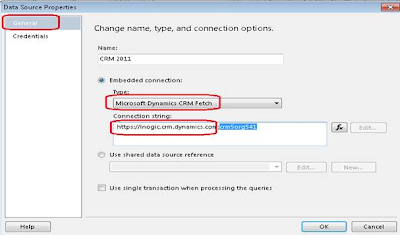
In the Connection string you need to provide your CRM 2011 online url and the org unique name, where the org unique name is optional and in the permissions section you need to provide the credentials of the CRM user.
In the SSRS report the main things are the Parameters, Query/Dataset and Design. Below is the explanation.
Parameters: You can simply defined the parameter as it is, but if you want to use the CRM filtered parameter and show this reports on the CRM grid or on the selected record, then you need to use the enableprefiltering in the fetchXML of this parameter. You can write the default fetchXML for this as follows.

Query/Dataset: Main thing in the Query is to pass the condition from the parameters. Generally in report the structure is that you have main-report and a sub-report, where you pass the parameter values of the main-report to the parameter of the sub-report.
Here we take an example to understand how it works in this scenario. For example: suppose we want to see all the contacts that is modified by a certain user, we want to run this report on the CRM user form and see the list of contacts.
For this purpose, we have created a Main report where we have a parameter named “@CRM_FilteredSystemuser” which is passed from CRM and it creates a dataset from this Parameter with three columns.
Fullname
Internamemailaddress
Systemuserid
The query for this dataset is shown in the above screenshot.
Note: If you have used the CRM parameter then it should be hidden.
Now we need to create the sub-report which contains the list of the contacts, in the sub-report we have a parameter named @Userid, and the value for this parameter is passed from the Main Report. Now the Query for sub-report with condition is as shown below.
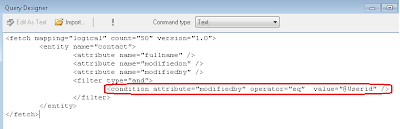
Once you execute the Query, the dataset will be generated. From there on you can go ahead and design the report like any other normal SSRS report.
Once designed, you can upload this report to CRM and run it through the CRM User entity form.
Through BIDS it is now really easy to design reports for CRM Online 2011. Good knowledge of FetchXML is required. However there are tools available that would let you convert/design FetchXML queries through Query designer interface.
Monday, March 7, 2011
Use of Web Resources in CRM 2011
A web resource in CRM can be any of the following

Here we take an example of adding a custom html page that requires supporting javascript and images for it to work.
When you would have designed the page, there are chances that you have created a directory structure where the htm page would be in the root directory but the images would be in a folder called _img and scripts in a folder called scripts within the root directory.
To upload this entire application as resource within CRM, you will need to individually upload all of the files related to the application. However, what you need to take care is the way you name these resources in CRM while uploading. You can create a virtual directory structure by including the path in the name of the resource.
In case of our above example, the resources would be named as follows to represent the same directory structure
Suppose if you have created the following web resources.
1. New_/IMG/My.GIF
2. New_/Script/My.js
Now if you are going to use these webresources in the html web resource and the html web resource name is “new_/Pages/TestHtmlPage.html”.
Then you need to give the name as follows, because CRM takes the name as the virtual folder. Hence your script files exist in the Script folder and Html page exist in the Pages folder hence when you add the resources in your html page then first you come out from the “Pages” folder and then you give the path for the js file hence the src will be “../Script/My.js”.
< SCRIPT src=” ../Script/My.js” type =text/javascript>
Say you are developing an htm page from which you are going to create an account in CRM or need to access the controls placed on the CRM entity form, you will need to add the reference to the following script library and also ensure that you have uploaded this as a resource in CRM as well.
 Once the resources have been added in CRM, you can now access them in CRM through IFRAME.
Once the resources have been added in CRM, you can now access them in CRM through IFRAME.
