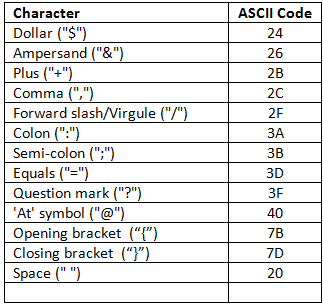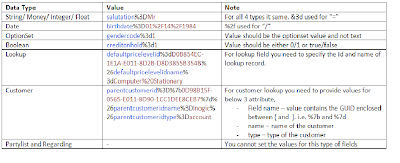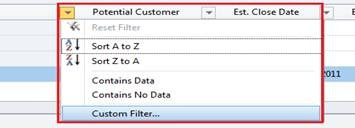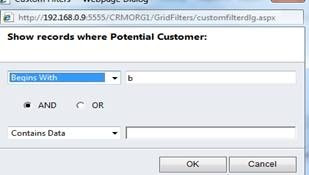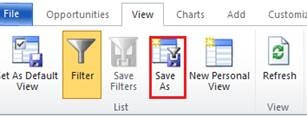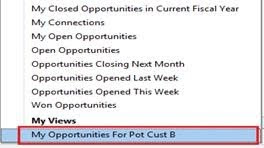You never saw them before in CRM 4.0… that’s because by default CRM disables the showing up of these buttons in CRM 4.0. These buttons come along with CRM 4.0 to display the features and functionality of adding custom button.
Now you see them in CRM 2011 and you want that taken off…
Listed below are the steps to remove these buttons from your system.
- Create new solution which only contain the Application Ribbon component
- Now export this solution and extract the exported zip on your machine
- Open customization.xml file in edit mode
- You will find a similar code as shown below in the customization file
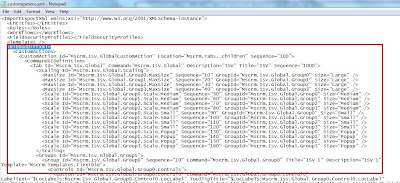
- You need to remove the Custom actions section so that this file now includes only the following nodes.
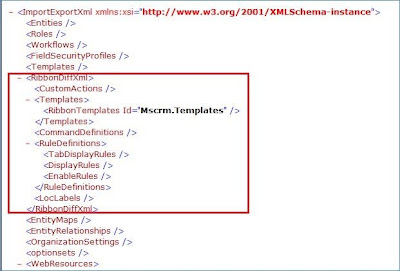 - Save the customization.xml file. Zip the file and import this customization.
- Save the customization.xml file. Zip the file and import this customization.- Refresh CRM to find the Menu items taken off.