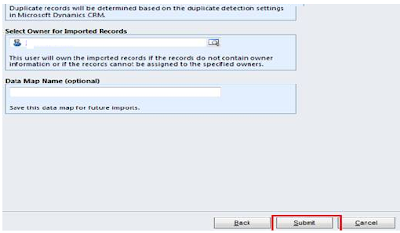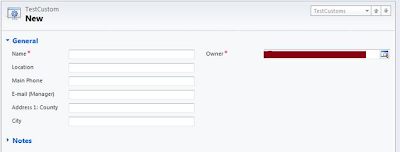CRM 2011 now allows multiple forms to be designed for an entity and based on the security roles display the appropriate form.
During the development we once came across the need to get the Formid for each of the forms created for an entity. We did not want to hard code the formid in the ribbon button as the id’s may change between test and production environments.
We can programmatically retrieve the FormId of an entity through Jscript.
The schema name for the entity that stores the information about the various forms is SystemForm. The code below retrieves the id for the specified form based on the form name.
function RetrieveGetFormIDRecord(formName)
{
var cols="";
try
{
var xml = "<soapenv:Envelope xmlns:soapenv='http://schemas.xmlsoap.org/soap/envelope/'>"+
" <soapenv:Body>"+
" <RetrieveMultiple xmlns='http://schemas.microsoft.com/xrm/2011/Contracts/Services' xmlns:i='http://www.w3.org/2001/XMLSchema-instance'>"+
" <query i:type='a:QueryExpression' xmlns:a='http://schemas.microsoft.com/xrm/2011/Contracts'>"+
" <a:ColumnSet>"+
" <a:AllColumns>false</a:AllColumns>"+
" <a:Columns xmlns:b='http://schemas.microsoft.com/2003/10/Serialization/Arrays'>"+
" <b:string>formid</b:string>"+
" </a:Columns>"+
" </a:ColumnSet>"+
" <a:Criteria>"+
" <a:Conditions>"+
" <a:ConditionExpression>"+
" <a:AttributeName>name</a:AttributeName>"+
" <a:Operator>Equal</a:Operator>"+
" <a:Values xmlns:b='http://schemas.microsoft.com/2003/10/Serialization/Arrays'>"+
" <b:anyType i:type='c:string' xmlns:c='http://www.w3.org/2001/XMLSchema'>"+formName+"</b:anyType>"+
" </a:Values>"+
" </a:ConditionExpression>"+
" </a:Conditions>"+
" <a:FilterOperator>And</a:FilterOperator>"+
" <a:Filters />"+
" </a:Criteria>"+
" <a:Distinct>false</a:Distinct>"+
" <a:EntityName>systemform</a:EntityName>"+
" <a:LinkEntities />"+
" <a:Orders />"+
" <a:PageInfo>"+
" <a:Count>0</a:Count>"+
" <a:PageNumber>0</a:PageNumber>"+
" <a:PagingCookie i:nil='true' />"+
" <a:ReturnTotalRecordCount>true</a:ReturnTotalRecordCount>"+
" </a:PageInfo>"+
" <a:NoLock>false</a:NoLock>"+
" </query>"+
" </RetrieveMultiple>"+
" </soapenv:Body>"+
"</soapenv:Envelope>";
// Prepare the xmlHttpObject and send the request.
var xHReq = new ActiveXObject("Msxml2.XMLHTTP");
xHReq.Open("POST", Xrm.Page.context.getServerUrl() + "/XRMServices/2011/organization.svc/web", false);
xHReq.setRequestHeader("SOAPAction", "
http://schemas.microsoft.com/xrm/2011/Contracts/Services/IOrganizationService/RetrieveMultiple");
xHReq.setRequestHeader("Content-type", "text/xml; charset=utf-8");
xHReq.setRequestHeader("Content-Length", xml.length);
xHReq.send(xml);
// Capture the result.
var resultXml = xHReq.responseXML;
var errorCount = resultXml.selectNodes('//error').length;
if (errorCount != 0)
{
var msg = resultXml.selectSingleNode('//description').nodeTypedValue;
alert(msg);
return;
}
// Parse and display the results.
var results = resultXml.getElementsByTagName('a:Entity');
//if only one zip code records found
if (results.length != 0 )
{
//alert("Lenght: "+results.length);
var attribs = results[0].getElementsByTagName('a:Attributes/a:KeyValuePairOfstringanyType');
if (attribs.length == 0)
{
alert("No data found in enitty.");
return;
}
if(attribs[0].selectSingleNode('./b:key').nodeTypedValue =="formid" )
{
//set the field values
var value= attribs[0].selectSingleNode('./b:value').nodeTypedValue;
alert("FormID:"+value);
}
}
}//end of try
catch(e)
{
alert("RetrieveGetFormIDRecordErr: "+e.description);
}
}//end of RetrieveGetFormIDRecord
</Snip>
In the above code, we just need to pass the form name and it will return the form id. In the above query we can add the condition to filter by an entity like account forms as well by setting the “objecttypecode”.
Once you have the formid you can open the form using the following url
var accountPage= Xrm.Page.context.getServerUrl()+ "/main.aspx?etn=account&extraqs=formid%3D"+value+"%0D%0A&pagetype=entityrecord";
window.open(accountPage);
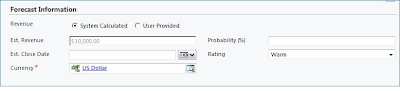
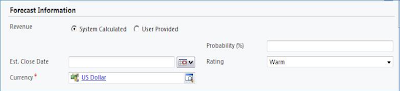
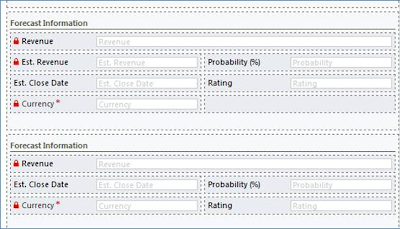

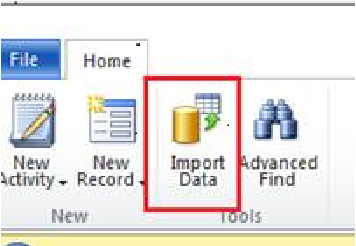
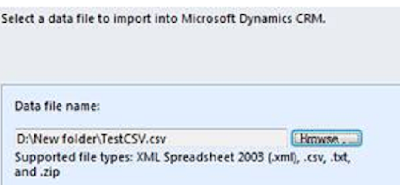
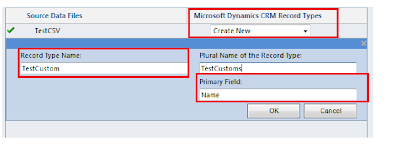 - After that a window to map the attributes to the data will be shown as given below.
- After that a window to map the attributes to the data will be shown as given below. 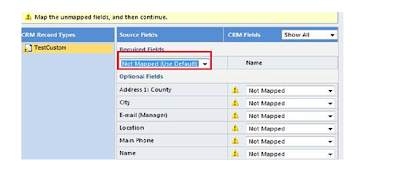 -For mapping of each column we can create new field as given in the below screen shot. Please make sure to provide mapping for primary field for Ex: in our case “Name”.
-For mapping of each column we can create new field as given in the below screen shot. Please make sure to provide mapping for primary field for Ex: in our case “Name”.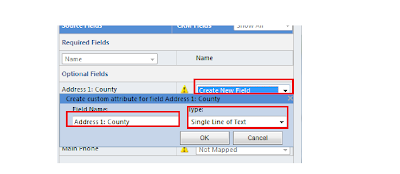 - After that a window showing the mapping summary will be displayed as given below.
- After that a window showing the mapping summary will be displayed as given below.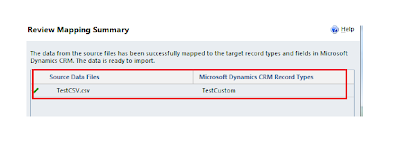 - After that click on submit button
- After that click on submit button