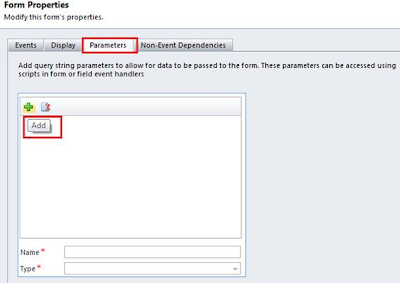Cross Browser Support
CRM had been restricted till date to be accessible through Internet Explorer only. However, with this release the user would now have the choice of browser. They can choose from IE v7+, Firefox v6+ and Chrome v13+. Safari v5.1.1+ as a browser would be supported on Apple Mac OS-X and iOS 5.x.
CRM Anywhere:
Besides giving a choice of browser, it will also provide mobile options as a part of the new cloud based mobile CRM service called Microsoft Dynamics CRM Mobile. This would however be a paid service and to begin with only be available in 24 markets (India not included) Native apps would be available for the following devices
Windows Phone v7.5+
Apple iPhone 3GS+ iOS 5+
Google Android v2.2+
RIM Blackberry v6.x +
Apple iPad/iPad2 iOS 5+
Note: The initial release of Microsoft Dynamics CRM Mobile for Windows Phone will not support offline data
Dashboard view would also be available on the mobile. Check this out…

Industry Solution Templates:
Industry templates would be made available for the following
Life Annuity Insurance Sales
Non-Profit
Health Plan Sales
Wealth Management
Custom Workflow Activities in CRM Online:
It was not possible to create custom workflow activities in CRM Online and solutions had to be re-designed around Plugins most times. It would now finally be possible to create Custom Workflow Activities in CRM Online as well.
Rapid View Forms:
It would now be possible to design Rapid View Forms that would be read-only forms. This would help the forms to be loaded quicker when the purpose of accessing the data is only to read the information and not make any edits. It would be possible to convert the read-only form to edit mode at the click of a button.
It would be possible for the user to decide if they wanted their forms to be loaded by default in the read-only mode or edit mode.
To read in detail about the features to be introduced check out the release preview guide