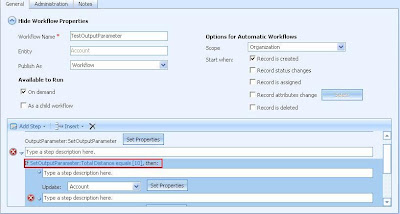1. Lead/Account/Contact – Plotting of the primary address of these on the map. It also provides the directions to the customer address starting from the organization address.
2. Plotting of Accounts from a selected range of Accounts that come within the specified distance. The aim here it to be able to list out all accounts that are within a given range from the Starting point.
3. Geo mapping of Leads/Accounts on the map with the aim to allow the users to analyze their customer based on geographical regions.
4. Geo mapping of Sales/Opportunity on the map with the aim to allow the users to analyze their sales by geographical regions and thereby be able to design strategies focusing on a given region.Some of the features are:
Ø Each of these when plotted on the map allow the users to drill down ability and also be able to open Contact/Lead/Account etc CRM form to check further details of these.
Ø While searching for directions, you can specify the Route that you want to take and you would get the direction via the specified location.
Ø View Summary or Detail information
Ø Use of Advanced find view for providing the record selection to be plotted on the map.
Preview:











 These parameters are available as parameters to the constructor of the Plugin.
These parameters are available as parameters to the constructor of the Plugin.