CRM vNext
announced appears to be round the corner. Code-named “Orion” the next release
of Dynamics CRM is also the next major version of CRM to be called CRM 2013.
There is no direct upgrade path from CRM 4.0 to CRM 2013 and would require a temporary upgrade from CRM 4.0 to CRM 2011 (fix all the customizations) and then move on to CRM 2013. Note CRM 2011 organizations need to have RU 12 and above installed for it to be eligible for upgrade to CRM 2013.
The
navigation has moved to Tiles. While they look good, they do end up taking up a
lot of space and would require scrolling to move to a particular menu item at
the end of the scroll.
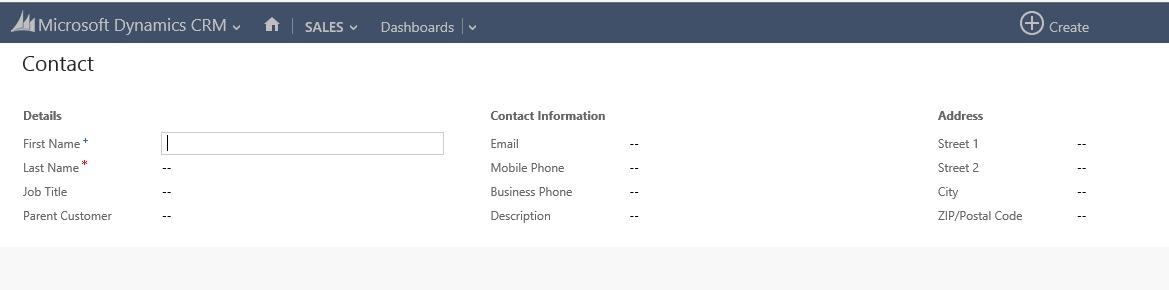 Images:
Images:
Flat In-page UI Rendering:
Composite Control:
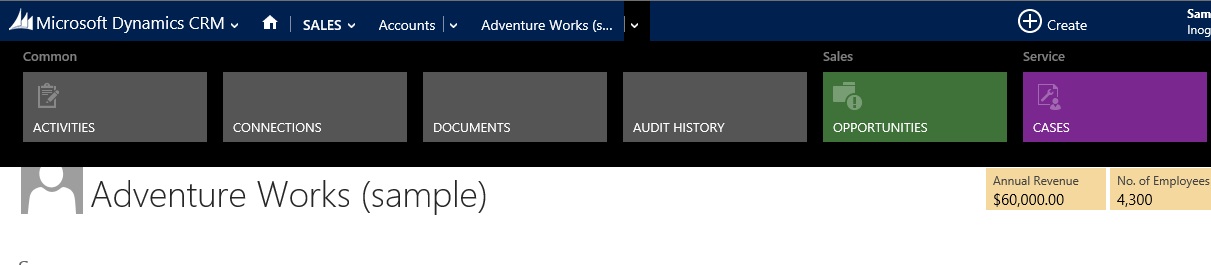 Customization
Changes:
Customization
Changes:
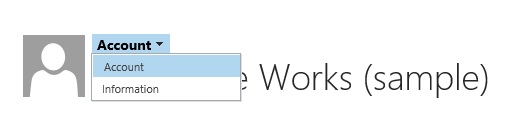 Auto-Save:
Auto-Save:
If you
choose Auto-Save, the records will be auto-saved. But if you choose to not
enable this feature, you would have your Save button back on the top of the
form for you to manually click to save the record.
There are a lot of new features and enhancements introduced in CRM 2013 and I will discuss more about the other features in the coming days. Everyone though would agree this first look of CRM 2013 makes you wanting for more…
Update/Upgrade
Options:
For the
On-Premise Customers it would be an “Upgrade” from CRM 2011 to CRM 2013 similar
to CRM 4.0 to CRM 2011. We still have the options to choose from an In-place
upgrade or a Fresh new install and importing of a CRM 2011 Organization database in CRM 2013.Though I have not tried an in-place
upgrade, it was interesting to note that when we try to import a CRM 2011
organization in CRM 2013, it validates the database for customizations that
would break in CRM 2013 and would not allow the database to be upgraded to
2013. This is a very impressive feature as it checks not only the scripts but
also web resources and plugins and reports the issues. It could have been made
better where it could actually list out the individual libraries that are
unsupported. But nevertheless to be told even before import that the
customizations in the organization would break and not allowing for the import
is great step forward. You can also use the CRM Code Validation Tool made
available by the CRM Team to manually identify any resources that would break
upon upgrade to 2013. You can download this tool from http://www.microsoft.com/en-in/download/details.aspx?id=30151
There is no direct upgrade path from CRM 4.0 to CRM 2013 and would require a temporary upgrade from CRM 4.0 to CRM 2011 (fix all the customizations) and then move on to CRM 2013. Note CRM 2011 organizations need to have RU 12 and above installed for it to be eligible for upgrade to CRM 2013.
For CRM
Online customer CRM 2013 would be available at Fall ’13 “Update”. Some of the
customers have already started receiving reminders/mailers informing them of
the tentative date that the update would be applied to their individual
organization. There is an option for the customers to schedule the update at
their convenience within 90 days of the original update date proposed by Microsoft.
That once again is in line with the earlier Microsoft Policy of providing the
Polaris Update as an Opt-In to the users so that they could decide as and when
they are ready to move to the new Process-driven UI.
The new CRM
2013 extends the Polaris UI to most other entities with the exception of a few
that are not commonly used for end user facing.
First
Look:
The first
time you open CRM you would have a welcome surprise in the form of a Welcome
screen that offers a quick tour of the new system.
With CRM
2013, look for more real estate, with the left Wonderbar (Navigation Pane/
SiteMap) moved as sliding menus at the top.
Individual areas would have their sub-areas be visible similar once you
navigate the area.
Quick
Create:
The Always
available Create button at the top is the Quick Create button. Use this button
to quickly create a record by entering minimum details.
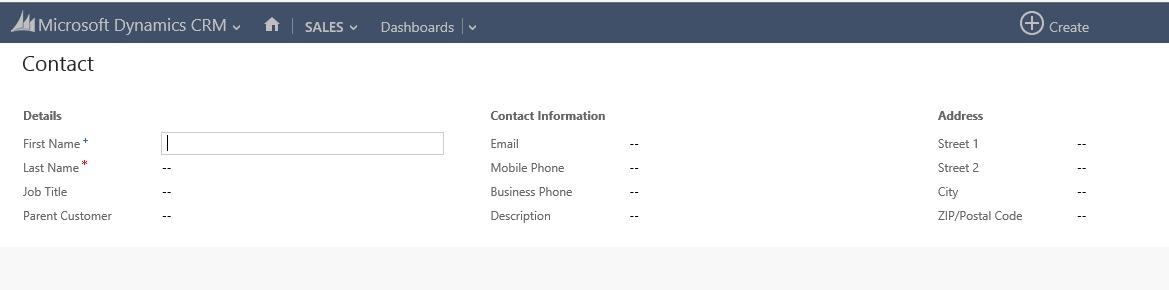 Images:
Images:
And Images
are now available!!!
The
activity feeds allowed you to add a profile picture. This feature has now been
extended in the form of a new image attribute that can be added to any entity.
This will allow associating one image per record. So now you can add that
picture to the user/contact.Flat In-page UI Rendering:
And finally
no more popups!!! The CRM Team has done its best to do away with popups
wherever possible. So when you open a record from the list view, it does not
open the record in the new window but instead it opens it in the same window.
Use the
back button to go back to the view.
Composite Control:
Do you
notice the Address displayed as a block in the above screenshot… Yes it is a
single block on text. Composite control only for Address has been introduced.
You cannot use this for your custom attributes however at least as yet.
And when on
a record, to access record related navigation's, again click on the arrow at the
top in the blue bar.
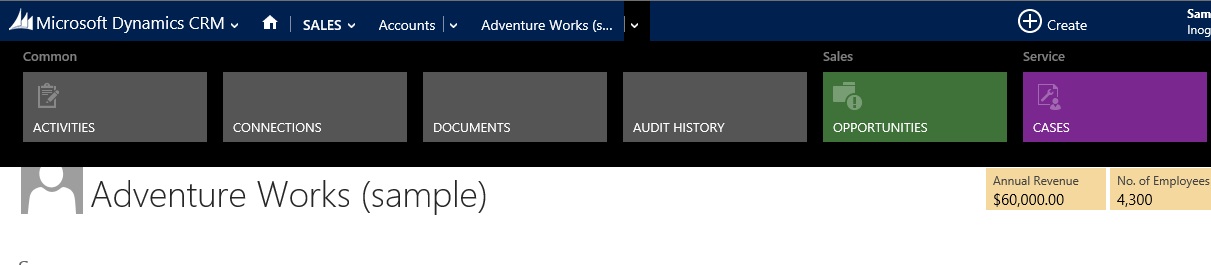 Customization
Changes:
Customization
Changes:
So does the
form designing change? Has the ribbon design been changed? No neither has the
form designing changed and you can still continue to use the ribbonXML to
modify the ribbons. Only the rendering of the forms and ribbons have changed.
What happens to role based form and form selector, you can still select between
multiple forms as shown below
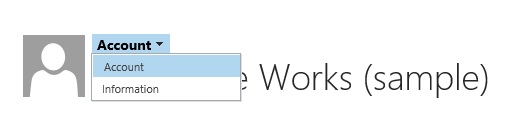 Auto-Save:
Auto-Save:
The Quick
Save button has now been made as an option for the user to choose in System
Settings.
There are a lot of new features and enhancements introduced in CRM 2013 and I will discuss more about the other features in the coming days. Everyone though would agree this first look of CRM 2013 makes you wanting for more…






Great and informative blog Thanks.
ReplyDeletegreat blog
ReplyDeleteHave you found a way to disable the sliding menu, for a list view? I find the sliding menu cumbersome.
ReplyDeletenot sure I understand what you are referring to here. Is it the top menu? The sliding will show up if there are more items than what can fit in a single screen. You scroll through them using mouse for easy navigation
ReplyDelete