The buttons added to the CRM grids allow the user to select multiple records from the Grid and perform the said operation on all the selected records.
It is very easy to add a button on an entity grid. You need to add the button tag to the Grid section as explained below. It is important that for the selected record information to be passed on to the receiving page, the page should be displayed in a Modal window. Hence the Winmode for the button should be “2”
<Entity name="account"><Grid><MenuBar><Buttons>
<Button Icon="/_imgs/ico_18_debug.gif" Url="/ISV/test.htm" WinMode="2">
<Titles><Title LCID="1033" Text="Get GUIDS" /></Titles>
<ToolTips><ToolTip LCID="1033" Text="Get GUIDS for selected records" /></ToolTips>
</Button>
</Buttons></MenuBar></Grid></Entity>
Now, we need to be able to read the record selection from the grid on the custom page. The record selection is passed to the receiving page as a comma separated list of entityid’s of the selected records from the grid. This is enclosed in the <record></record> tags.
If you want to read the information through server-side code you can read it using Request.InputStream.
StreamReader sr = new StreamReader(Request.InputStream);
string recordIds = sr.ReadToEnd();
Since it is enclosed in <record> tag it can be read as XML string
XmlDocument xmlDoc = new XmlDocument();
xmlDoc.LoadXml(recordIds);
selectedEntities = xmlDoc.DocumentElement.InnerText;
and the information then split by comma to extract the list of ids.
return selectedEntities.Split(new char[] { ',' });
If you want to read this information from client side through jscript… you will get the id using window.dialogArguments and then you can perform the same operations as above.
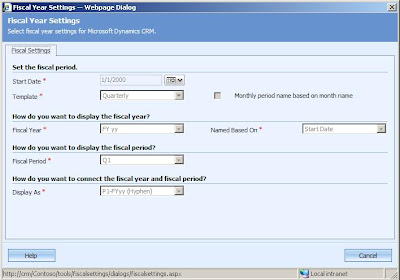
 The Current Fiscal year tab will display the Current Year quota defined for the particular Salesperson.
The Current Fiscal year tab will display the Current Year quota defined for the particular Salesperson.  Though CRM provides a way to define the Sales quota for a Salesperson, it ends at that and there is a lot left to be done in this area. They have not provided for any Actual/Quota comparison that would be considered essential once the Quota has been defined. There is a lot of scope for developing this functionality further through add-ons.
Though CRM provides a way to define the Sales quota for a Salesperson, it ends at that and there is a lot left to be done in this area. They have not provided for any Actual/Quota comparison that would be considered essential once the Quota has been defined. There is a lot of scope for developing this functionality further through add-ons.