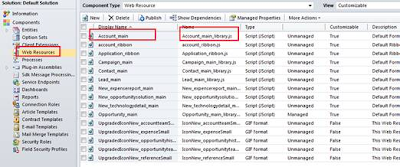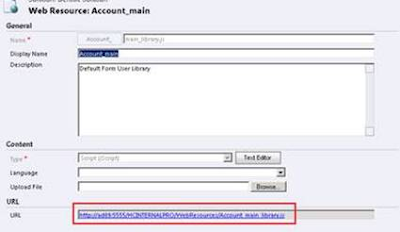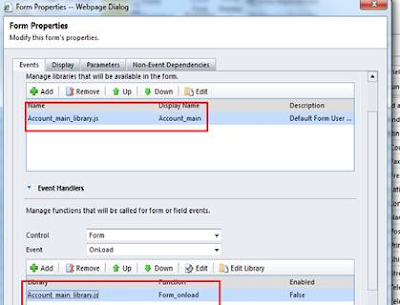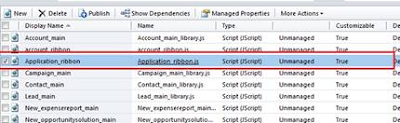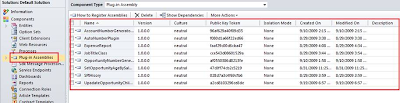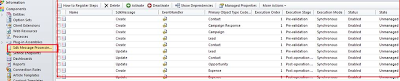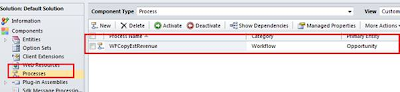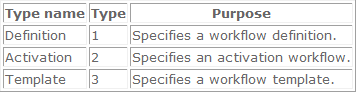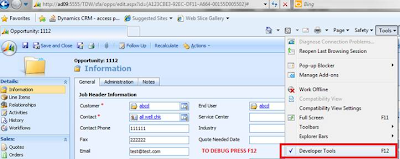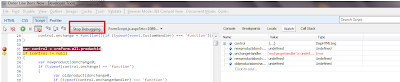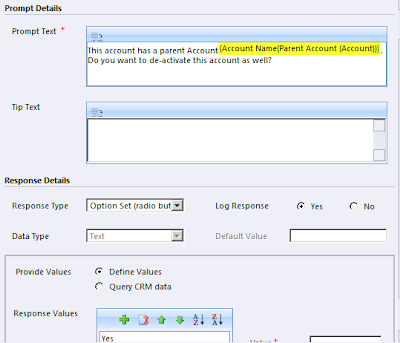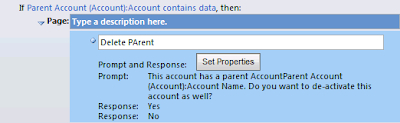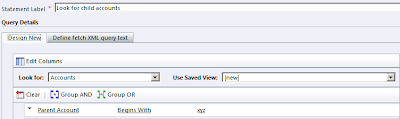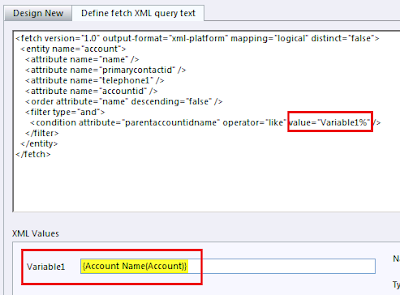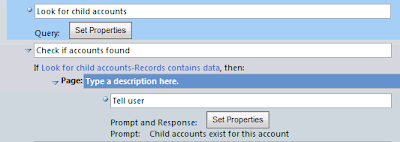Changes have been incorporated in the area of Opportunities, Orders and Invoices
CRM 4.0 Opportunities did not support adding of Write-In Products or Price Override. These attributes were present in the Opportunity entity in CRM 4.0 but not included on the forms. Even if you added them manually on the form, the functionality didn’t work. Here is a screenshot of the Opportunity Product in CRM 4.0

A major drawback was you could not create opportunities for write-in products.
But in the CRM 2011 the functionality of both Price Override and Product Override (Write-in Product) has been included.

Another change brought about in CRM 2011 is ability to enter negative quantity or amounts to create Negative Quotes/Orders/Invoices. This was sorely missed in CRM 4.0 when it came to being able to record Sales returns or Credit Memos.
In the below screenshot we added two products against the quote and it’s allow us to save it . One with write-in product with a negative Price Per Unit and another one is existing product which has negative Quantity assigned. This information flows down from Opportunity --> Quote --> Order --> Invoice as well.

As shown in below screen shot the totals are also updated on Quote header with amounts fields.

Note: You can’t set both the Price and Quantity to negative values when creating the line item otherwise it will display the following error to the user. You can set either the Quantity or Price Per Unit to negative value but not both.

With the inclusion of Negative orders and Invoices, Microsoft has tried to include a bit of accounting functionality to support recording of returns and credits. Payments is still something that has not been included in Sales Area. Yes it is CRM and not ERP but if it could go ahead and support Negative Sales, it would help if custom entity for Payments was included as well.
May be the next version :)